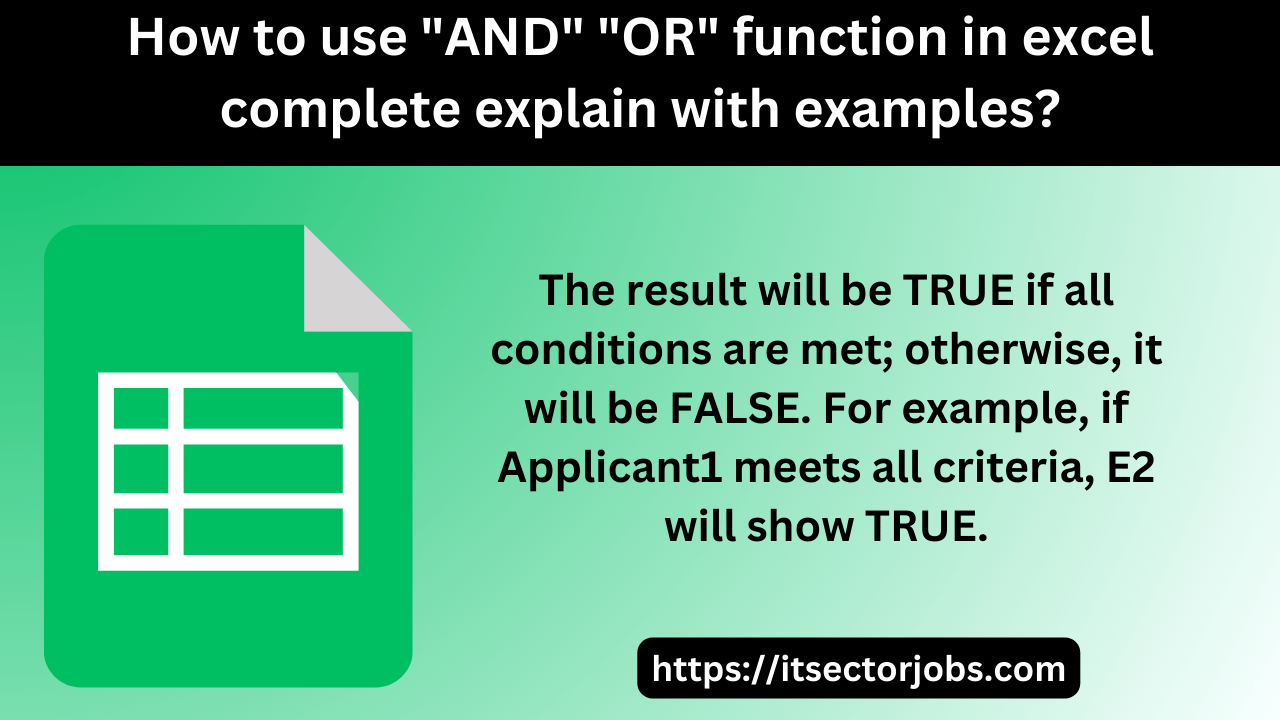AND + OR function in excel : Certainly! Let’s use an example of scholarship selection to demonstrate how to use the “AND” and “OR” functions in Excel.
Scenario: Scholarship Selection Criteria
Let’s assume a scholarship has the following criteria for eligibility:
- Criteria 1: GPA should be equal to or higher than 3.5.
- Criteria 2: The applicant should have completed at least 50 community service hours.
- Criteria 3: The income of the applicant’s family should be below $50,000.
Now, let’s create a table with sample data and use the “AND” and “OR” functions to determine eligibility.
| Applicant | GPA | Community Service Hours | Family Income |
|---|---|---|---|
| Applicant1 | 3.8 | 60 | $45,000 |
| Applicant2 | 3.2 | 40 | $55,000 |
| Applicant3 | 3.7 | 70 | $48,000 |
Using “AND” Function:
To check if an applicant meets all criteria, you can use the “AND” function. Let’s assume the data starts from row 2:
In cell E2 (for Applicant1), enter the following formula:
=AND(B2>=3.5, C2>=50, D2<50000)Drag this formula down for other applicants in column E.
The result will be TRUE if all conditions are met; otherwise, it will be FALSE. For example, if Applicant1 meets all criteria, E2 will show TRUE.
Using “OR” Function
Now, let’s say you want to find applicants who meet at least one of the criteria. You can use the “OR” function. Assume the data starts from row 2:
In cell F2 (for Applicant1), enter the following formula:
=OR(B2>=3.5, C2>=50, D2<50000)Drag this formula down for other applicants in column F.
The result will be TRUE if at least one condition is met; otherwise, it will be FALSE. For example, if Applicant1 meets any of the criteria, F2 will show TRUE.
Combining “AND” and “OR”:
If you want to select applicants who meet a combination of conditions, you can use both functions. For example, to select applicants who either have a GPA above 3.5 or have completed at least 50 community service hours, you can use:
In cell G2 (for Applicant1), enter the following formula:
=AND(OR(B2>=3.5, C2>=50), D2<50000)Drag this formula down for other applicants in column G.
The result will be TRUE only if at least one of the specified conditions in the “OR” function is met, and the condition in the “AND” function is also met.
Adjust the criteria and formulas based on your specific scholarship selection requirements.
FAQs about AND and OR Functions in Excel
- What is the purpose of the AND function in Excel?
- The AND function is used to check whether multiple conditions are all true. It returns TRUE if all conditions are met; otherwise, it returns FALSE.
- How do I use the AND function?
- To use the AND function, list the conditions you want to evaluate within the function. For example:
=AND(condition1, condition2, ...)
- To use the AND function, list the conditions you want to evaluate within the function. For example:
- Can I combine AND with other functions?
- Absolutely! You can nest the AND function within other functions to create more complex logical tests.
- What about the OR function? What does it do?
- The OR function checks whether at least one of the specified conditions is true. It returns TRUE if any condition is met.
- How do I structure the OR function?
- Similar to AND, you can use the OR function like this:
=OR(condition1, condition2, ...)
- Similar to AND, you can use the OR function like this:
Conclusion for AND + OR function in excel
Mastering the AND and OR functions in Excel empowers you to create powerful logical expressions. Whether you’re filtering data, validating inputs, or building complex formulas, understanding these functions is essential. Remember to choose the right one based on your specific requirements!

Aslam Alikum! Welcome to ITSECTORJOBS.com, your go-to jobs portal platform. Here, I’ll be sharing articles and all job details specifically related to the information sector. I hope you find this website very helpful! 😊